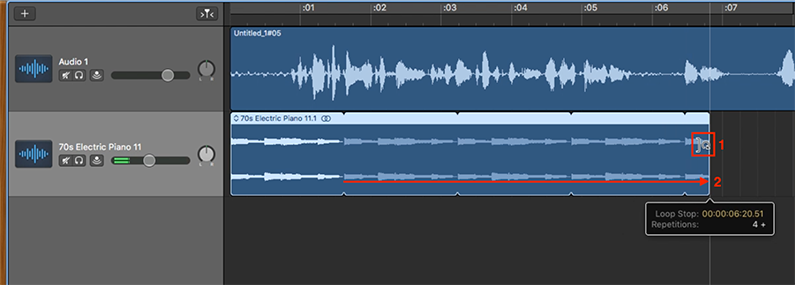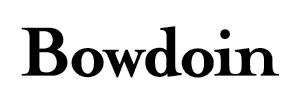Using GarageBand to Produce a Podcast
Part 4 - Editing Your Podcast
Once you have audio in your podcast project you can start to edit it. Think of the project as a document where you can trim, reorder, delete, copy and paste audio regions.
Moving Audio Regions
Select an audio region by clicking on it. The title bar of the region will become light blue (1). Click and drag the region to the position that you want (2). You can move the regions within a track, or between tracks.
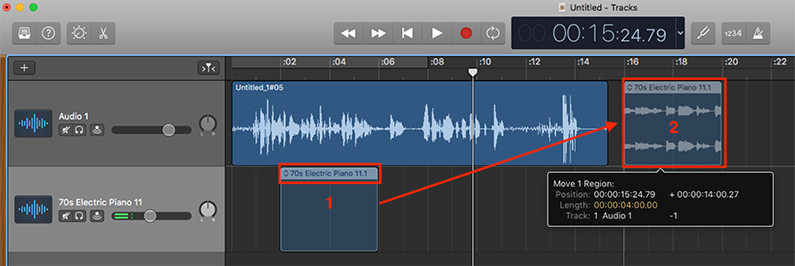
Split An Audio Region
Select the audio region you want to split (1). Position the playhead where you want to split the audio region (2). Use Edit > Split Regions at Playhead (⌘T) to split the region (3). You now have two separate audio regions.
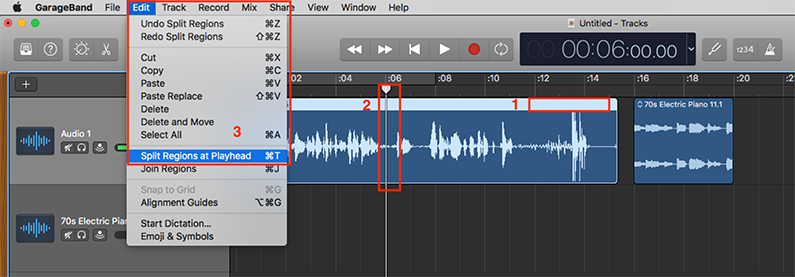
Trim Or Loop An Audio Region
Select the audio region you want to trim (1). Move your cursor over the beginning or the end of the audio region. You will see 2 icons appear (2).
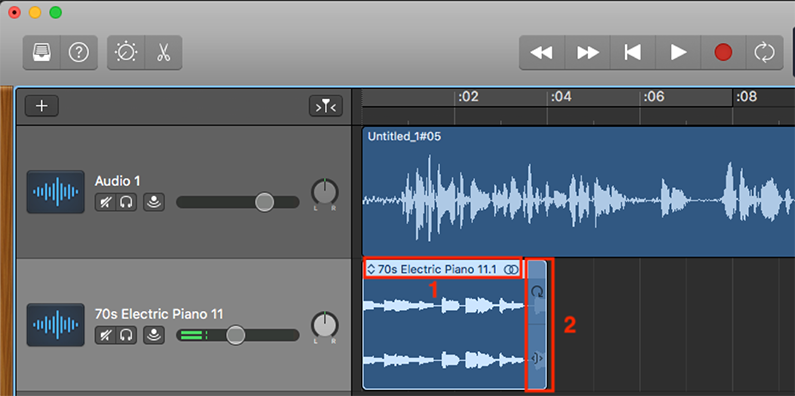
The bottom icon (1) is used for trimming the region. Click and drag the icon to trim the beginning or end of the audio region (2).
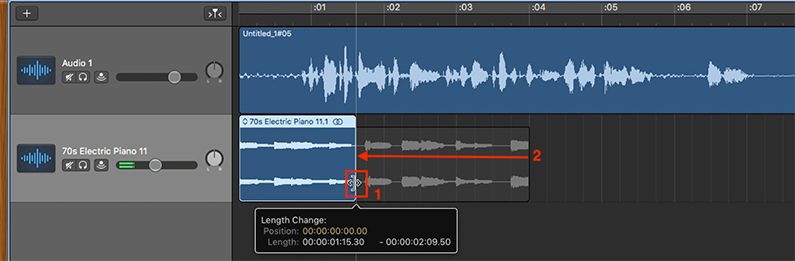
The top icon (1) can be used to loop the audio region. Click and drag the icon to loop the region (2).