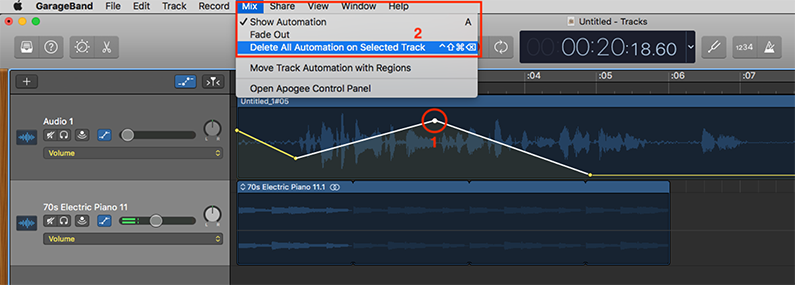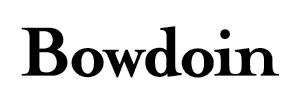Using GarageBand to Produce a Podcast
Part 5 - Using Automation
Use GarageBand’s automation feature to control audio parameters over time. For example, you can create fade in and fade outs by automating the volume parameter or move sound across the stereo field by automating the pan parameter.
Enable Automation
From the 'Mix' menu select ‘Enable Automation’ or use the 'A' key on the keyboard (1).
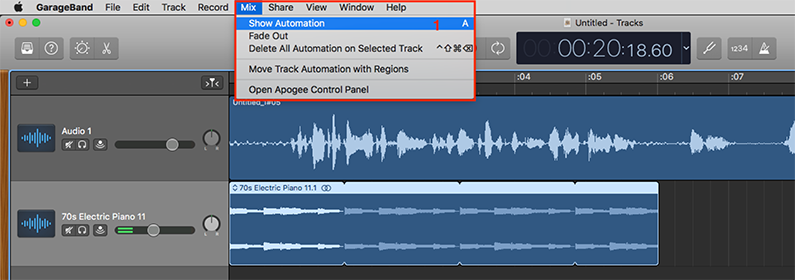
When automation is turned on you will see the available parameters (2), the automation selector for the track (1) and the current parameter level indicated by the horizontal line (3).
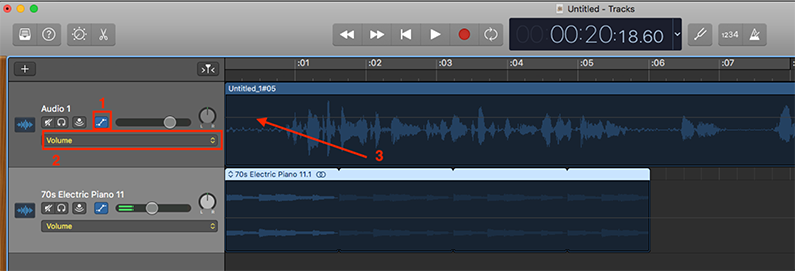
Create automation points by double clicking on the automation track (1, 2, 3). In this case the volume parameter (4) will be automated.
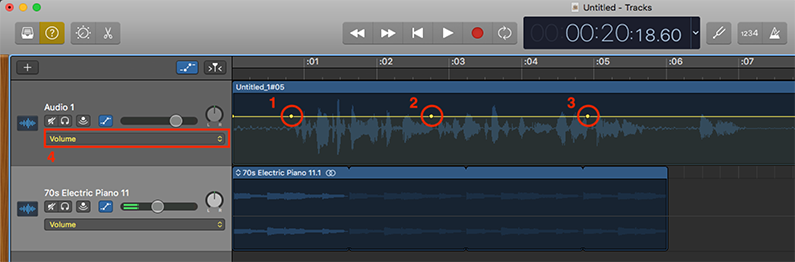
Move the automation points around to control the parameter values. (1, 2, 3). As the track plays the volume will change in accordance to the automation points.
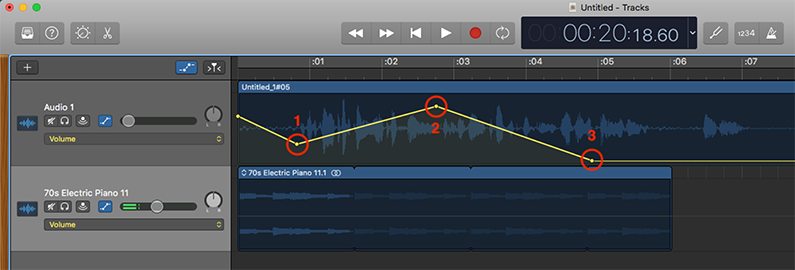
To remove an automation point click on it to highlight it (1) and press the delete button. You can delete all automation points on a track using the menu option under the ‘Mix’ menu (2).